JavaScript - Hello world¶
This web application has been designed to introduce the principles of programming with Kurento for JavaScript developers. It consists on a WebRTC video communication in mirror (loopback). This tutorial assumes you have basic knowledge of JavaScript, HTML and WebRTC. We also recommend reading the Introducing Kurento section before starting this tutorial.
注解
This tutorial has been configurated for using https. Follow these instructions for securing your application.
For the impatient: running this example¶
You’ll need to install Kurento Media Server before running this example. Read installation guide for further information.
Be sure to have installed Node.js and Bower in your system. In an Ubuntu machine, you can install both as follows:
curl -sL https://deb.nodesource.com/setup_4.x | sudo bash -
sudo apt-get install -y nodejs
sudo npm install -g bower
Due to Same-origin policy, this demo has to be served by a HTTP server. A very simple way of doing this is by means of an HTTP Node.js server which can be installed using npm :
sudo npm install http-server -g
You also need the source code of this demo. You can clone it from GitHub. Then start the HTTP server:
git clone https://github.com/Kurento/kurento-tutorial-js.git
cd kurento-tutorial-js/kurento-hello-world
git checkout 6.6.1
bower install
http-server -p 8443 -S -C keys/server.crt -K keys/server.key
Finally, access the application connecting to the URL https://localhost:8443/ through a WebRTC capable browser (Chrome, Firefox).
注解
These instructions work only if Kurento Media Server is up and running in the same machine
as the tutorial. However, it is possible to connect to a remote KMS in other machine, simply adding
the parameter ws_uri to the URL, as follows:
https://localhost:8443/index.html?ws_uri=wss://kms_host:kms_port/kurento
Notice that the Kurento Media Server must connected using a Secure WebSocket (i.e., the KMS URI starts with wss://). For this reason, the support for secure WebSocket must be enabled in the Kurento Media Server you are using to run this tutorial. For further information about securing applications, please visit the following page.
Understanding this example¶
Kurento provides developers a Kurento JavaScript Client to control Kurento Media Server. This client library can be used in any kind of JavaScript application including desktop and mobile browsers.
This hello world demo is one of the simplest web applications you can create with Kurento. The following picture shows an screenshot of this demo running:
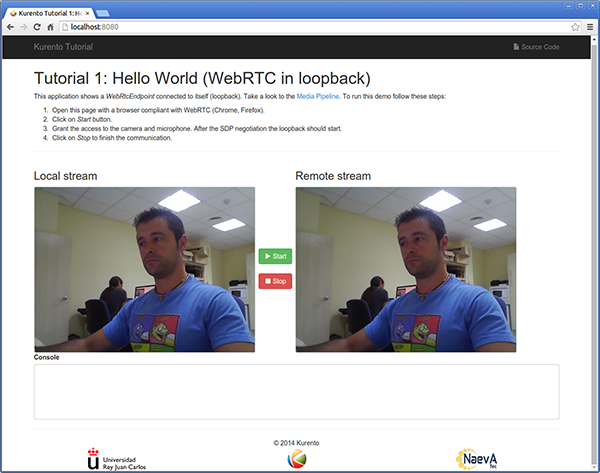
Kurento Hello World Screenshot: WebRTC in loopback
The interface of the application (an HTML web page) is composed by two HTML5 video tags: one showing the local stream (as captured by the device webcam) and the other showing the remote stream sent by the media server back to the client.
The logic of the application is quite simple: the local stream is sent to the Kurento Media Server, which sends it back to the client without modifications. To implement this behavior, we need to create a Media Pipeline composed by a single Media Element, i.e. a WebRtcEndpoint, which holds the capability of exchanging full-duplex (bidirectional) WebRTC media flows. This media element is connected to itself,, so that the media it receives (from browser) is send back (to browser). This media pipeline is illustrated in the following picture:
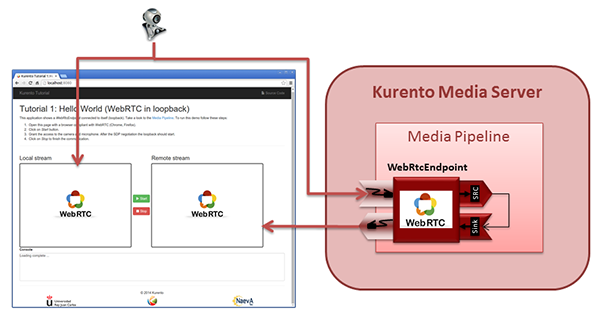
Kurento Hello World Media Pipeline in context
This is a web application, and therefore it follows a client-server architecture. Nevertheless, due to the fact that we are using the Kurento JavaScript client, there is not need to use an application server since all the application logic is held by the browser. The Kurento JavaScript Client is used directly to control Kurento Media Server by means of a WebSocket bidirectional connection:
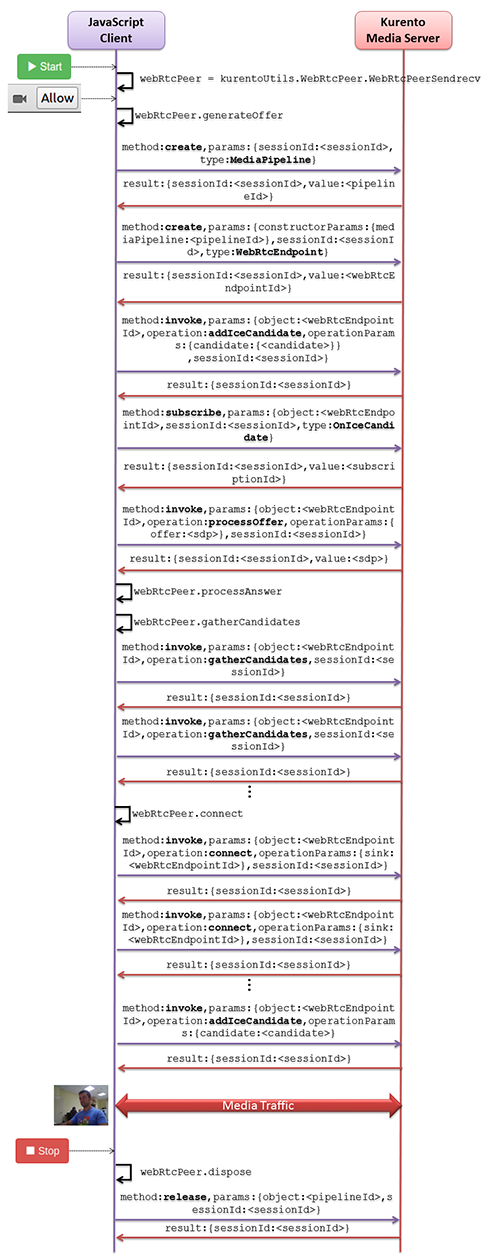
Complete sequence diagram of Kurento Hello World (WebRTC in loopbak) demo
The following sections analyze in deep the client-side (JavaScript) code of this application, the dependencies, and how to run the demo. The complete source code can be found in GitHub.
JavaScript Logic¶
The Kurento hello-world demo follows a Single Page Application architecture (SPA). The interface is the following HTML page: index.html. This web page links two Kurento JavaScript libraries:
- kurento-client.js : Implementation of the Kurento JavaScript Client.
- kurento-utils.js : Kurento utility library aimed to simplify the WebRTC management in the browser.
In addition, these two JavaScript libraries are also required:
- Bootstrap : Web framework for developing responsive web sites.
- jquery.js : Cross-platform JavaScript library designed to simplify the client-side scripting of HTML.
- adapter.js : WebRTC JavaScript utility library maintained by Google that abstracts away browser differences.
- ekko-lightbox : Module for Bootstrap to open modal images, videos, and galleries.
- demo-console : Custom JavaScript console.
The specific logic of the Hello World JavaScript demo is coded in the following JavaScript file: index.js. In this file, there is a function which is called when the green button labeled as Start in the GUI is clicked.
var startButton = document.getElementById("start");
startButton.addEventListener("click", function() {
var options = {
localVideo: videoInput,
remoteVideo: videoOutput
};
webRtcPeer = kurentoUtils.WebRtcPeer.WebRtcPeerSendrecv(options, function(error) {
if(error) return onError(error)
this.generateOffer(onOffer)
});
[...]
}
The function WebRtcPeer.WebRtcPeerSendrecv abstracts the WebRTC internal details (i.e. PeerConnection and getUserStream) and makes possible to start a full-duplex WebRTC communication, using the HTML video tag with id videoInput to show the video camera (local stream) and the video tag videoOutput to show the remote stream provided by the Kurento Media Server.
Inside this function, a call to generateOffer is performed. This function accepts a callback in which the SDP offer is received. In this callback we create an instance of the KurentoClient class that will manage communications with the Kurento Media Server. So, we need to provide the URI of its WebSocket endpoint. In this example, we assume it’s listening in port 8888 at the same host than the HTTP serving the application.
[...]
var args = getopts(location.search,
{
default:
{
ws_uri: 'ws://' + location.hostname + ':8888/kurento',
ice_servers: undefined
}
});
[...]
kurentoClient(args.ws_uri, function(error, client){
[...]
};
Once we have an instance of kurentoClient, we need to create a
Media Pipeline, as follows:
client.create("MediaPipeline", function(error, _pipeline){
[...]
});
If everything works correctly, we will have an instance of a media pipeline
(variable _pipeline in this example). With it, we are able to create
Media Elements. In this example we just need a single WebRtcEndpoint.
In WebRTC, SDP is used for negotiating media exchanges between applications. Such negotiation happens based on the SDP offer and answer exchange mechanism by gathering the ICE candidates as follows:
pipeline = _pipeline;
pipeline.create("WebRtcEndpoint", function(error, webRtc){
if(error) return onError(error);
setIceCandidateCallbacks(webRtcPeer, webRtc, onError)
webRtc.processOffer(sdpOffer, function(error, sdpAnswer){
if(error) return onError(error);
webRtcPeer.processAnswer(sdpAnswer, onError);
});
webRtc.gatherCandidates(onError);
[...]
});
Finally, the WebRtcEndpoint is connected to itself (i.e., in loopback):
webRtc.connect(webRtc, function(error){
if(error) return onError(error);
console.log("Loopback established");
});
注解
The TURN and STUN servers to be used can be configured simple adding
the parameter ice_servers to the application URL, as follows:
https://localhost:8443/index.html?ice_servers=[{"urls":"stun:stun1.example.net"},{"urls":"stun:stun2.example.net"}]
https://localhost:8443/index.html?ice_servers=[{"urls":"turn:turn.example.org","username":"user","credential":"myPassword"}]
Dependencies¶
All dependencies of this demo can to be obtained using Bower. The list of these dependencies are defined in the bower.json file, as follows:
"dependencies": {
"kurento-client": "6.6.0",
"kurento-utils": "6.6.2"
}
To get these dependencies, just run the following shell command:
bower install
注解
We are in active development. You can find the latest version of Kurento JavaScript Client at Bower.